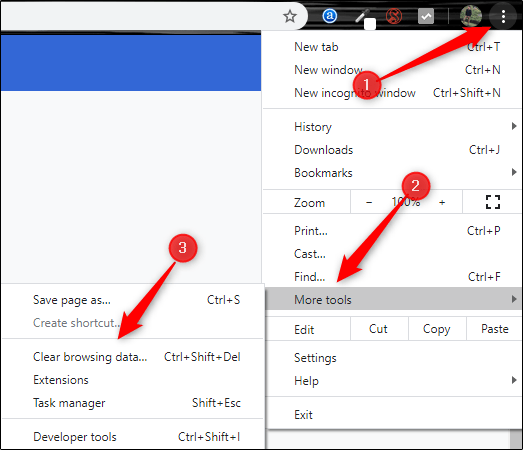Contents
How to Clear the Cache in Google Chrome
you’re sitting down to catch up on your favorite online series or check out the latest news, but your trusty Google Chrome is lagging. Pages take forever to load, and sometimes they don’t even load at all. Frustrating, right? This is where clearing your browser’s cache can come to the rescue! In this blog, we’ll explore how to clear the cache in Google Chrome and why it’s an essential skill for every internet user.(How to clear the cache in Google Chrome)
Clearing the cache in Google Chrome is a straightforward process that can help resolve various browsing issues and improve your browser’s performance. The cache stores temporary files, images, and data from websites you visit, which helps them load faster on subsequent visits. However, over time, the cache can become cluttered or corrupted, leading to issues like slow loading times, outdated content, or website errors. Here’s a detailed guide on How to clear the cache in Google Chrome 2025:
What is Cache and Why Does it Need to Be Cleared?
Before we get into the nitty-gritty of clearing your cache, let’s quickly review what a cache is. Every time you visit a website, Chrome stores some of the files (like images, scripts, and CSS) in a temporary storage area called the cache. This helps load the pages faster when you visit again.
However, the cache can accumulate over time and become outdated. If your browser is still using old versions of a website, it could cause issues like slow loading, incorrect page display, or even errors. Clearing the cache can resolve these problems and refresh your browser.
Why Clear the Cache?
- Improve Performance: Cached data can accumulate and slow down your browser.
- Resolve Errors: Clearing the cache can fix issues like loading or formatting problems on websites.
- Privacy: Removing cached data can help protect your privacy, especially if you’re using a shared or public computer.
- Get Updated Content: Sometimes, the cache can store outdated versions of a website. Clearing it ensures you see the latest content.
Steps to Clear the Cache in Google Chrome
1. Open Google Chrome
Launch the Google Chrome browser on your computer. Make sure you’re not in Incognito mode, as the cache in this mode is not stored.
2. Access the Settings Menu
Click on the three vertical dots (the menu icon) in the upper-right corner of the browser window. From the dropdown menu, select “Settings.” Alternatively, you can type chrome://settings/ in the address bar and press Enter to go directly to the settings page.
Scroll down to the “Privacy and security” section. You may need to click on “Advanced” to expand more options if they are not visible. In this section, click on “Clear browsing data.”
4. Select Time Range and Data Types
A new dialog box will appear, giving you options for what data to clear.
- Time Range: You can choose the time range for which you want to clear the cache. Options range from “Last hour” to “All time.” Select “All time” to clear the entire cache.
- Data Types: Ensure that the box next to “Cached images and files” is checked. You can also select other types of data to clear, such as browsing history, cookies, and other site data, depending on your needs.
5. Clear the Cache
After selecting the appropriate options, click on the “Clear data” button. This will start the process of clearing the cache. Depending on how much data there is, this may take a few moments.
Using Keyboard Shortcuts
For quicker access, you can use keyboard shortcuts:
- Windows/Linux: Press
Ctrl + Shift + Deleteto bring up the “Clear browsing data” dialog box. - Mac: Press
Command + Shift + Delete.
This shortcut directly opens the dialog box, skipping the need to navigate through the settings menu.
Clearing Cache for Specific Sites
If you only need to clear the cache for a specific website:
- Open the Website: Go to the website for which you want to clear the cache.
- Open Developer Tools: Press
Ctrl + Shift + I(Windows/Linux) orCommand + Option + I(Mac) to open Developer Tools. - Refresh the Page: Right-click the refresh button in the browser’s address bar and select “Empty Cache and Hard Reload.”
Managing Cache Automatically
Google Chrome also offers extensions and settings to manage cache more efficiently:
- Extensions: Extensions like “Clear Cache” or “Cache Cleaner” can automate the process of clearing cache at specified intervals.
- Settings: In the settings menu, you can configure Chrome to clear the cache automatically every time you close the browser.
Read More – Google Cloud Free Offer
FAQ About Clearing the Cache in Google Chrome
Q: Will clearing my cache delete my passwords or login information?
- A: No, clearing the cache only removes temporary files like images and scripts. Your saved passwords and login information remain unchanged.
Q: How often should I clear my cache?
- A: While it’s not necessary to clear your cache daily, doing so every couple of weeks can help maintain your browser’s speed and fix potential errors.